As I’ve been interested in game development for a while but never really acted on it I finally took the first step to look around after a good tutorial to get started with, and what engine to use and what not. What I ended up doing was checking out Unity. It is a good engine which is not too complicated and it uses C# so if you are familiar with C-sharp programming you will feel at home when writing scripts! Kind of a tough choice to choose between Unreal Engine and Unity though but since I have been using C# for years it was the natural choice.
Since I only have some experience with XNA back from the good old days when making a simple 2D games my skills are close to none when it comes to game programming. What I did to get some feeling of how it is programming and building games was checking out some YouTube videos to see how people where using Unity to create basic things. This video by Imphenzia is very good, Imphenzia goes through everything in detail of how to get started from scratch with setting up a game.
Next thing I did was checking out the Unity learning website https://learn.unity.com. There is a tutorial in particular that I really liked and it is perfect if you want to explore some of the features of Unity and learn how to do the things you would use in your own game. The tutorial is called John Lemon’s Haunted Jaunt: 3D Beginner tutorial.
It is a very simple but yet powerful tutorial because the tutorial goes through many of the fundamentals of building a 3D game in Unity such as:
- Pressing keys
- Movement
- Character models
- Animations
- Scripts
- Level (already made though)
- Collisions
- Triggers
- Prefabs
- Camera
- Navigation Mesh for enemies walking around to certain locations
- Filters/Effects and lighting
- Sound
In the tutorial you will make a spooky game from scratch without having to make the character models, animations for the models or the actual level. The purpose is that the character you control have to find the way out of a house and at the same time have ghosts and gargoyles inside the house which you have to avoid! It took me a couple of hours to complete it was well worth the time.
What I found most difficult was probably the Navigation Mesh and the collision part, but I’m sure you have other issues or maybe everything is easy to understand. Can’t wait to make something else on my own!
Here is the result after completing the tutorial
It looks better when building it for Windows though, but you can export your game to web as well which less good graphics. Link: https://play.unity3dusercontent.com/webgl/fc77983e-7c55-4862-b704-917141a6a455?screenshot=false&embedType=embed

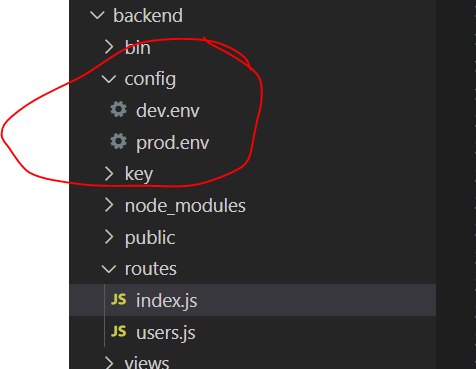
Latest Comments